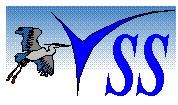CIARATM
Chemical Information And Reaction
Assistant
CIARATM
Chemical Information And Reaction
Assistant
CIARA is a database program that stores chemical information and assists in planning chemical reactions. It calculates information such as molecular weights, moles, reactant amounts, percent yields, and elemental analysis. A Materials List with over 1500 common reactants, reagents and solvents is included. The ability to store chemical structures and complete experimental detail makes this a valuable component of an electronic laboratory notebook. A complete description of this product is given below. Click here to view a typical reaction record.
Contents
Each topic contains a written description and a
graphic.
CIARA Summary
CIARA
is a database program for chemists. It eliminates much of
the tedious work of calculating chemical reaction data such as
molecular weights, moles, reactant amounts, percent yields, etc. A
minimum amount of information is entered and CIARA
does the rest. Because
CIARA
is a database program all
records can be stored and searched. If you want to scale up a
reaction simply retrieve an existing record, change one value, and
everything is recalculated including solvent volumes.
Each record in a CIARA database
represents a single chemical reaction. Data is entered on Reactant
Pages, Products Pages, and an Experimental Page. All of the data can
be printed or copied in a convenient form for use in a report or a
laboratory notebook. CIARA contains an
extensive Materials List to assist with data entry. The Solver
option provides great flexibility in the calculations. Other useful
features include calculation of Elemental Analysis and the Show Total
Volume/Show Total Weight.
CIARA
contains all of the tools
necessary to calculate chemical reactions so you will no longer need
a calculator. CIARA
saves time, reduces errors,
and enhances productivity.
![]() Back
to Top
Back
to Top
Reactants Page
Each record in a CIARA database can accommodate up to 99 Reactants. Reactants 1-6 are displayed on Reactants Page 1, Reactants 7-12 are displayed on Reactants Page 2, etc.
Click here to see a graphic of Reactants Page
The information associated with a Reactant is divided into three categories: Scale and Stoichiometry; Reference Values; and Calculated Values. Reactant information is entered, displayed, and stored in the following fields:
| Scale and Stoichiometry | Reference Values | Calculated Values |
|
|
|
|
|
|
|
|
|
|
|
|
|
|
|
|
|
|
||
|
|
||
|
|
||
|
|
||
|
|
CIARA eliminates the need for calculations.
As soon as the Scale, Stoichiometry, and Reference Values are input,
the Calculated Values are displayed.
Color coding assists in using the program. White and yellow boxes are
for values that are typically known or decided (i.e., Reference
Values, Scale, and Stoichiometry). Values are entered by clicking
the box and typing text. Gray boxes are for values that are
calculated and displayed automatically. The Solver can be used to
set values in gray boxes.
CIARA uses blue labels to indicate labels that can be
changed by clicking the label (or using options on the Labels menu)
to toggle through a list of alternative units. The following choices
are available for weight, volume, and mole values:
-
 Weight: Grams, Kilograms, Pounds
Weight: Grams, Kilograms, Pounds -
 Volume: Milliliters, Liters, Gallons
Volume: Milliliters, Liters, Gallons -
 Moles: Mole, Millimoles
Moles: Mole, Millimoles
When a label is changed, the values on all pages are automatically recalculated to correspond to the new unit.
In some cases the blue label toggles between different box types such as Density, Concentration, or Weight Percent. Blue labels also toggle Solvent Volume/Weight and Solvent Name boxes to Density of Solution and the corresponding Weight of Solution or Volume of Solution boxes.
CIARA
uses red flags to indicate when
undisplayed text is present in a box. Clicking the red flag expands
the box for viewing. However, all data is present when the record is printed
or copied.
Molecular weight values are calculated from the molecular formula,
or they can be manually input. Values that are manually input are
indicated by a red MI label instead of the more usual blue MF label.
Products Page
Each record in a CIARA database accommodates 99 Products that are displayed on the Products Pages (6 per page similar to Reactants Pages).
Click here to see a graphic of the Products Page.
The information associated with a Product is divided into three categories: Stoichiometry, Reference Values, and Calculated Values. Product information is entered, displayed, and stored in the following fields:
| Stoichiometry | Reference Values | Calculated Values |
|
|
|
|
|
|
|
|
|
|
|
|
|
|
|
As soon as the Stoichiometry, and Reference Values are input, the Calculated Values are displayed. The Solver can be used to set values in the gray boxes.
Reaction / Graphic Page
The Reaction Page and the Graphics page will accept any type of graphic by pasting the graphic from the clipboard. The Reaction Page is typically a graphic representing the chemical reaction for the current record; however, the page will accept other types of graphic images. The Graphics Page is provided to allow the inclusion of other graphical data such as an Excel spreadsheet, a drawing of the reaction setup etc.
Click here to see a graphic of the Reaction / Graphic Page.
Experimental
Each record in a CIARA database has an experimental associated with it.
Click here to see a graphic of the Experimental Page.
The Experimental Page is a large RTF (rich text format) box. This page can be used to store information such as the reaction procedure, references, analytical data, and miscellaneous comments. This can can include tables, tabs, different font styles and graphics. The text can be spell checked. The text can also be linked to data in the record such as reactant names and quantities. Linked data can be update with the new data when it changes.
Materials List
CIARA provides a Materials List to store and retrieve the following information for Reactants and Products:
 Material Name
Material Name Molecular Formula
Molecular Formula Molecular Weight
Molecular Weight Density, Concentration, or Weight Percent
Density, Concentration, or Weight Percent Melting Point
Melting Point Boiling Point
Boiling Point Pressure
Pressure Miscellaneous Information
Miscellaneous Information
Click here to see a graphic of the Materials List.
Information from the Materials List can be transferred easily to the corresponding
boxes on the Reactants or Products Pages.
CIARA provides a list of 1000 common Reactants and Solvents
in each new database. You can add new materials to the Materials List or edit
existing Materials.
Solver
CIARA
allows great flexibility in entering and calculating the
Reactant and Product quantities.
When designing a reaction, typically one decides the ratio of Reactants, the amount
for one Reactant (the base reactant), and then calculate the amounts of the other Reactants. When increasing
the scale of a reaction you multiply all Reactant amounts by the scaling factor.
CIARA does all of these calculations for you.
At times you may want to change the amount of one Reactant without effect the amounts the
other Reactants. Solver allows you to set the moles, weight, or volume of a Reactant by
adjusting the equivalents.
Click here to see a graphic of the Solver.
Some experiments in the literature list the amounts of the Reactants but the corresponding equivalents are not given. Solver can be used to calculate the equivalents for these Reactants.
Calculate Total Volume/Weight
CIARA has a function that will estimate the total reaction volume for the current record. This function adds all known reactant and solvent volumes and estimates the volume of liquid reactants with no given density and solid reactants by assuming a density of one. You can include or exclude each reactant or solvent and these selections are saved with the record. A similar function is available for total weight.
Click here to see a graphic of the Calculate Total Volume Dialog Box.
Green Chemistry
CIARA has a function for calculating vaues to help determine how "green" your chemistry is. These are calculations used industry wide. This option allows one to calculate the values being used to evaluate chemical reactions for how green they are. The calculations relate to how much product is obtained from a reaction relative to the inputs. PMI is the Product Mass Intensity. This is the ratio of product weight to input weight. The smallest value PMI can have is 1. The E Factor is the PMI-1. The smallest value the E Factor can have is 0. With both the E Factor and the PMI values, the lower the value the more green the process. Percent Mass Productivity is the percent of the inputs that end up in the product. These values obviously vary between 0 and 100. The higher the value the more green the process.
Click here to see a graphic of the Green Chemistry Dialog Box.
Searching and Browsing
All records in a CIARA database are sequenced in alphanumeric order based on Record Names. When a database is opened the last record is displayed. You can browse easily through the database page by page, or search for a record using the Find Record option. This option generates a Find list that can be browsed independent of the total database.
Click here to see a graphic of the Find Record option.
You can also browse the records using a table format where the fields, Record Names, Subjects, Date, Experimental, Notebook Number, or Project Number are displayed. By double clicking on one of the records in the table that record is displayed as a Find List record. This is mostly useful if you want to browse by the Subject field.
Click here to see a
graphic fo the a Table Format List.
Query Builder
The Query Builder allows for the formation of complex search criteria. Every field is searchable and Boolean operators with left and right truncation can be used. The Query Builder generates a Search list that can be browsed independent of the total database.
Click here to see a graphic of the Query Builder option.
Search Lists
The Search Lists dialog box is a new feature that allows one to have four additional active lists of search results using the Query Builder. This is useful when you have more than one set of experiments that you want to peruse. You don't loss the last one by doing a new search. You have all the cabablities of searching as with a Query Builder searches. In addition with each list you can add a description of the search. These search lists can also be saved to a file, see below, and read back later from the file. The list can also be transfered to the Main Form. One can also do list logic on the search lists. Select two lists to "And", "Or, or "Not" and then a third list to place the results. If there is a existing list in the results list, it will be overwritten with the results of the list logic. This now becomes a much more powerful searching tool with these new features.
Click here to see a graphic of the Search Lists Dialog Box.
Save/Read Search Lists
The Search Lists or the Find List on the Main Form can be saved to a file for perminent storage and then recalled later for use to browse the same set of records. On the Search Lists dialog box, it's just a matter of clicking the corresponding Save List button, while from the Main Form select the Save Find/Search List option on the Tools menu. To read a sved list, click the corresponding Read List on the Search Lists dialog box or from the Main Form select Read Find/Search List option from the Tools menu.
Solution by Dilution
Molarity
This tool assists in preparing solutions from a stock solution of a specific
concentration. On the left side you use molarity values. Input the molarity of
the stock solution, the desired molarity and the volume required of the final
solution. Click the Calculate Volume button and the required amount of the stock
solution required is calculated. At the bottom a short instruction is displayed
to assist in making the solution. Clicking the blue units labels will toggle the
display between the available units. Units for molarity are molar, millimolar,
and micromolar. Units for volume are microliters, milliliters, liters, and
gallons.
Weight Percent
On the right side you use weight percent (wt%) values. Input the wt%
concentration, the desired wt% concentration and the amount of the solution
desired in weight. Click the Calculate Weight button and the required amount of
the stock solution is calculated. Clicking the blue units labels will toggle the
display between the available units. Units for weight are milligrams, grams,
kilograms, and pounds. Units for concentration are wt%, ppm, and ppb.
Calculate Weight Percent from Molarity
If you know the density of a solution you can calculate the wt% concentration
from the molarity of that solution. Enter the molecular formula or the molecular
weight of the solute, the known molarity, and the density of the solution. If
you don't know the density of the solution you can estimate it to be 1 but this
will give an error in the calculation and also remember if you know the density
at one concentration this will not be the density at a different concentration.
Click the Calc Conc. button.
Calculate Molarity from Weight Percent
If you know the density of a solution you can calculate the molarity from the
wt% concentration of that solution. Enter the molecular formula or the molecular
weight of the solute, the known wt% concentration, and the density of the
solution. If you don't know the density of the solution you can estimate it to
be 1 but this will give an error in the calculation and also remember if you
know the density at one concentration this will not be the density at a
different concentration. Click the Calc Molarity button.
Click here to see a graphic of the Solution by Dilution Dialog Box.
Solution from Scratch
Molarity
On the left side you can calculate solution molarity, solution volume, or solute
weight. Under "Value to Calculate" select the desired option and fill in the
other two values. Click the Calculate button beneath. At the bottom a short
instruction is displayed to assist in making the solution. Clicking the blue
units labels will toggle the display between the available units. Units for
molarity are molar, millimolar, and micromolar. Units for volume are
microliters, milliliters, liters, and gallons. Units for weight are milligrams,
grams, kilograms, and pounds.
Weight Percent
On the right side you can calculate solution weight percent concentration,
solution weight, or solute weight. Under "Value to Calculate" select the desired
option and fill in the other two values. Click the Calculate button beneath. At
the bottom a short instruction is displayed to assist in making the solution.
Clicking the blue units labels will toggle the display between the available
units. Units for weight are milligrams, grams, kilograms, and pounds. Units for
concentration are wt%, ppm, and ppb.
Calculate Weight Percent from Molarity
If you know the density of a solution you can calculate the wt% concentration
from the molarity of that solution. Enter the molecular formula or the molecular
weight of the solute, the known molarity, and the density of the solution. If
you don't know the density of the solution you can estimate it to be 1 but this
will give an error in the calculation and also remember if you know the density
at one concentration this will not be the density at a different concentration.
Click the Calc Conc. button.
Calculate Molarity from Weight Percent
If you know the density of a solution you can calculate the molarity from the
wt% concentration of that solution. Enter the molecular formula or the molecular
weight of the solute, the known wt% concentration, and the density of the
solution. If you don't know the density of the solution you can estimate it to
be 1 but this will give an error in the calculation and also remember if you
know the density at one concentration this will not be the density at a
different concentration. Click the Calc Molarity button.
Click here to see a graphic of the Solution from Scratch.
Elemental Analysis
The Elemental Analysis for each Reactant and Product is readily available.
Click here to see a graphic of the Elemental Analysis dialog
box.
Copying and Printing
CIARA is useful for creating reports and presentations, and it is
an essential component of an electronic research notebook. All data can be
printed or copied in convenient table form. The copied data can be edited when pasted into another
application. The record can be previewed prior to printing and the preview
itself can also be edited before printing. These edits, however, are not carried
back to the original record.
Click here to see a graphic of the
Print Preview for a record.
When printing a record you may choose to include or exclude the following data and you can select the order
in which you want these sections to print:
Record Name and Date
Reactant Data
Product Data
Reaction Graphic
Graphic Picture
Experimental
Miscellaneous Features
CIARA allows you to save a custom configuration with each
database. Items that can be configured include the size and position of the open screens,
the significant figure format for weights and volumes, the label settings, and the copy
and print options.
CIARA includes a feature to export a complete or partial database to
a new or existing database. Materials Lists can be transferred between databases.
An extensive tutorial is include with the CIARA Help
system. This is the best way to learn how to use CIARA.
Download CIARA 5
CIARA 5 is the current version of CIARA this has many new features and improved performance over the previous versions. To get a copy of this application follow the instructions below.
You can install a fully functional version of CIARA that will be active for 60 days. At that point you can purchase a registration number online and permanently activate the installed version. There is no need to reinstall the software. All the databases generated with the time limited version will function properly and no data will be lost. CIARA 5 is based on a new database system as compared to the previous versions. The previous system was based on Microsoft Access databases. The new system is based on Microsoft SQL Server. This gives improved performance and future compatability with Microsoft database systems.
This new approach requires downloading and installing the Microsoft SQL Server and the Microsoft SQL Server Management Studio. First download and install the CIARA 5 setup files. Detailed instructions on installing CIARA 5 and updating databases to the current version are located in the Help file. Once CIARA 5 is installed you can double click on the file "C:\Program Files\Vogel Scientific Software\Ciara 5\CIARA.chm" to start the Help system. Go to the Installation section and follow the instruction. Or you can start up CIARA 5 and from the Help menu select "CIARA Help Index" and go to the Installation section.
Click Here to Begin the Download for
CIARA
5
If you are using Windows 7 or later as your operating system, please read the following:
If you are running Windows 7, make sure you run CIARA as Administrator. To do this, right click the CIARA icon that you use to start the program. Click "Run as admnistrator." Do this the first time you run CIARA. After that it should run as administrator by just double clicking the icon. To check and see if the icon will startup CIARA as Administrator, right click on the icon and click the Properties menu item and then the Compatibility tab and at the bottom make sure the "Run this program as administrator" check box is checked. If not, click it and click OK. You need to do this with every CIARA icon you run CIARA from so that in all cases you run CIARA as administrator.
Upgrade to Current Version 5.1.6353
If you have installed CIARA 5 and want to upgrade to the current version: 1) make a backup of the current exacutable file (ciara.exe, see below for an example of how to di this), 2) download ciara.exe from the link below and save it in the following directorie:
"C:\Program Files\Vogel Scientific Software\CIARA 5" (Windows 7)"
Click Here to Download ciara.exe Version 5.1.6353
Making a backup of the ciara.exe file.
For a quick and easy way to create a backup of the ciara.exe file, do the following: 1) Select the ciara.exe file in Windows Explorer or My Computer (located at: C:\Program Files (x86)\Vogel Scientific Software\CIARA 4 (Windows 7), or C:\Program Files\Vogel Scientific Software\CIARA 4 (Windows XP). 2) From the "Organize" menu (Windows 7) or "Edit" menu (Windows XP) select copy. 3) From the "Organize" menu (Windows 7) or "Edit" menu (Windows XP) select paste. This will create a "copy of ciara.exe" file that will be your backup.
Download CIARA 4
It is recomended that you upgrade to the most current version of CIARA. This is version 5. However, if for some reason you need the previous version you can download the setup files below. This version is no longer supported and there will be no more upgrades that follow this type of database managemnt system. The database management system for CIARA has moved to Microsoft SQL Server.
Download the CIARA
4
setup file:
Click Here to Begin the
Download
CIARA 4
Some computers will need to install prerequesites. Download and install prerequisites from this page.